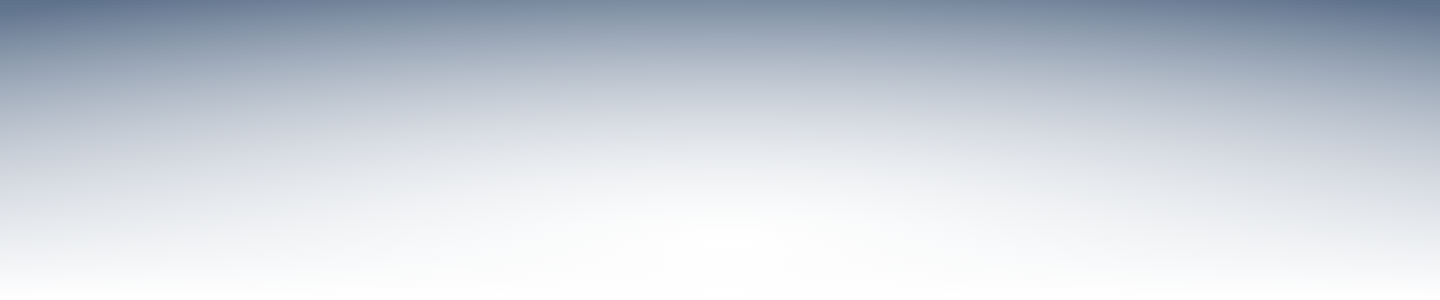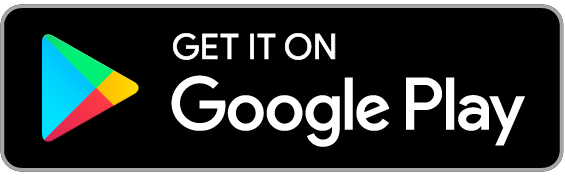You can choose from 20 alert options for account activity. To start, we highly recommend including the following:
- “New Payee Added” – anytime a new bill payee is added, you’ll be notified
- "Online Login” – anytime someone new logs in using your credentials, you’ll be notified
- "Transaction Pending Approval” – for accounts with dual signors, this alert will notify you when a transaction is ready for secondary approval
To set up an alert, simply:
- Log in to your online banking
- Select “Messages and Alerts” from the menu on the left-hand side of the screen
- Click the “Get Started Today” link on the page that appears
- Under the heading “Add a New Alert”, select the alert you would like to receive
- Once selected, click the “Get Started” button at the bottom of the page
- To finalize set up, you will then need to accept and add the cell phone number and/or email address you would like to use
Repeat these steps for each alert you wish to set up.
Note: Bell MTS can be inconsistent for text alerts. If you are a Bell customer, we recommend using an email address to ensure you receive all notifications.